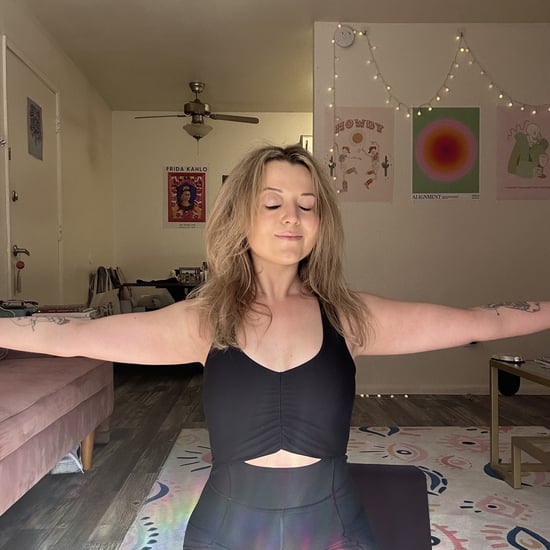How to Connect Your AirPods to Your Peloton
A Step-by-Step Guide to Pairing Your AirPods With Your Peloton

We're always excited to get our hands on new Peloton bike hacks — like how to stream Netflix on your touchscreen, for example — because anything that makes the bike even more fun and easy to use is a win in our book. Whether your Peloton bike is set up in a shared space or you just prefer to tune out everything else, figuring out how to connect your AirPods to the bike can be a game changer. It's always been a bit of a challenge, though . . . until now.
Turns out, you can connect your AirPods to your Peloton in five easy steps. And rest assured, this step-by-step guide is Peloton-approved, so you don't have to worry about a glitchy screen or faulty Bluetooth connection. Go through the steps below to stream the audio and music from your favourite rides through your wireless headphones.
- Make sure the Bluetooth option is enabled and that your AirPods aren't connected to any other devices, including your phone. Place the AirPods back in their case with the lid open.
- Reset the AirPods by holding down the button on the back of the case for three to five seconds, until the amber light blinks three times. Once that happens, put the AirPods back into pairing mode, and try to connect them using the Peloton touchscreen.
- Close the AirPod case, and on your Peloton touchscreen, select "AirPod" or the custom name you've chosen for your AirPods from the "Available Devices" list. The status will change to "Paired."
- Tap the Peloton logo in the bottom centre of the touchscreen to return to the "Featured" page.
- Select any ride to test the AirPods and adjust the volume to a comfortable level.
If you encounter any problems while connecting your headphones, Peloton recommends resetting your Bluetooth device before trying again. And remember, just like your at-home Peloton bike, it's important to clean your AirPods frequently for optimal performance.