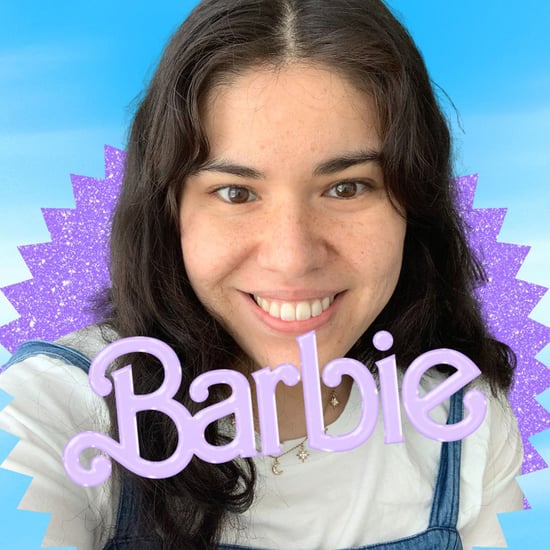Wondering How to Enable Cookies on an iPhone? Here's How
Wondering How to Enable Cookies on an iPhone? Follow These Steps

If you're a regular internet user (or avid online shopper), there's a high probability you've been asked to accept cookies on various websites. The term "cookie," more formally known as an HTTP cookie, refers to a chunk of information a computer receives when you visit a certain website. The reason sites ask if users want to accept cookies — and more importantly, why users accept them — is because this pocket of data makes it more convenient for web users to browse the internet. These small text files store pieces of data like usernames and passwords, which makes it easier for internet users to log in to sites, shop, and more. Essentially, a cookie's purpose is to remember information about you, which can make your online experience more seamless.
For example, if you go to a site where you frequently shop, cookies will allow you to log in with ease since your login information is already stored. (This only applies if you accepted the cookies at any point while previously visiting the site.) Since your login info is already stored, you can easily sign into the site and begin shopping. So, want to enable cookies on your iPhone? Follow these simple steps:
Here's how to enable cookies on an iPhone:
- First, open the "Settings" app.
- Scroll down, and tap "Safari."
- Scroll to where it says "Privacy & Security." Here you will see "Block All Cookies."
- Make sure the slider for "Block All Cookies" is grey, not green. This will ensure that cookies are not blocked, thus letting you use cookies while on Safari.
- Now cookies are enabled, and your iPhone will store information on sites when you accept the cookies on each individual site.
- Enjoy an easier web-browsing experience!
If you want to delete cookies from your iPhone for any reason, there's an easy way to do that, too. When you erase the information saved in your browser (aka cookies), this will delete your account passwords, website preferences, and settings. This means you will manually have to add in that information if you want it stored again. People usually want to delete cookies from their phones if they don't want others seeing their browsing history.
Here's how to delete cookies from an iPhone:
- First, go to "Settings."
- Scroll down, and tap where it says "Safari."
- Tap "Clear History & Website Data."
- That's it! Your cookies have been cleared.