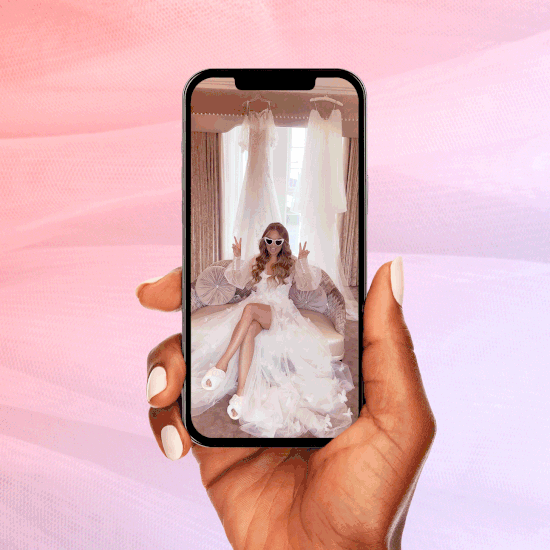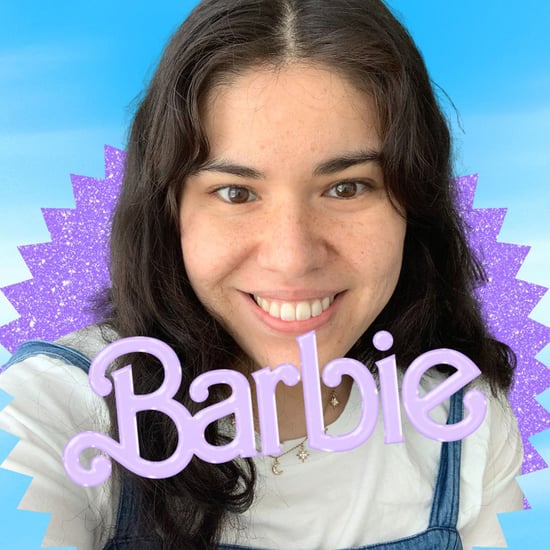How to Reorder Instagram Highlights
Want to Reorder Your Instagram Story Highlights? Here's How

Whether you're using Instagram for your business, your side hustle, or just as a personal account, there's so many reasons to use the Highlights feature. Personally, some of my favourites are Highlights created for things like food, holiday, and outfits - all the fun things I love to see on other people's accounts and archive on my own.
If you're like me, you may have been leverageing Instagram Highlights since they came out, and have a number of them lined up within your profile. If you're also anything like me, you've probably wondered from time to time: how do I re-order my Highlights?
There's no direct feature within Instagram to re-order your Instagram Highlights, but there is a hack to get the job done! While experimenting, I found out that the Highlight that will move to the beginning of your list is the last edited one. "Edited" is defined as adding an Instagram Story to the Highlight.
So, say that you have Highlights appearing in this order, from left to right: Food, Outfits, Holiday. If you want Holiday to appear first (before Food), all you need to do is add one of your archived Stories to the Holiday Highlight. Simple, right? The last edited Highlight will always move to the front of your list.
Say there's a scenario where you want Holiday to appear first in your list, but you don't have any relevant Stories to actually add to the Highlight. Here's what you do:
- Add any random archived Story you have to the Holiday Highlight and click "Done."
- Go back into the Holiday Highlight and delete the Story you just added.
You'll notice that even though you've now deleted the last (and random) Story you just added, it still orders Holiday as first in your list now. And that's it! Edit the order of your Highlights however you want.